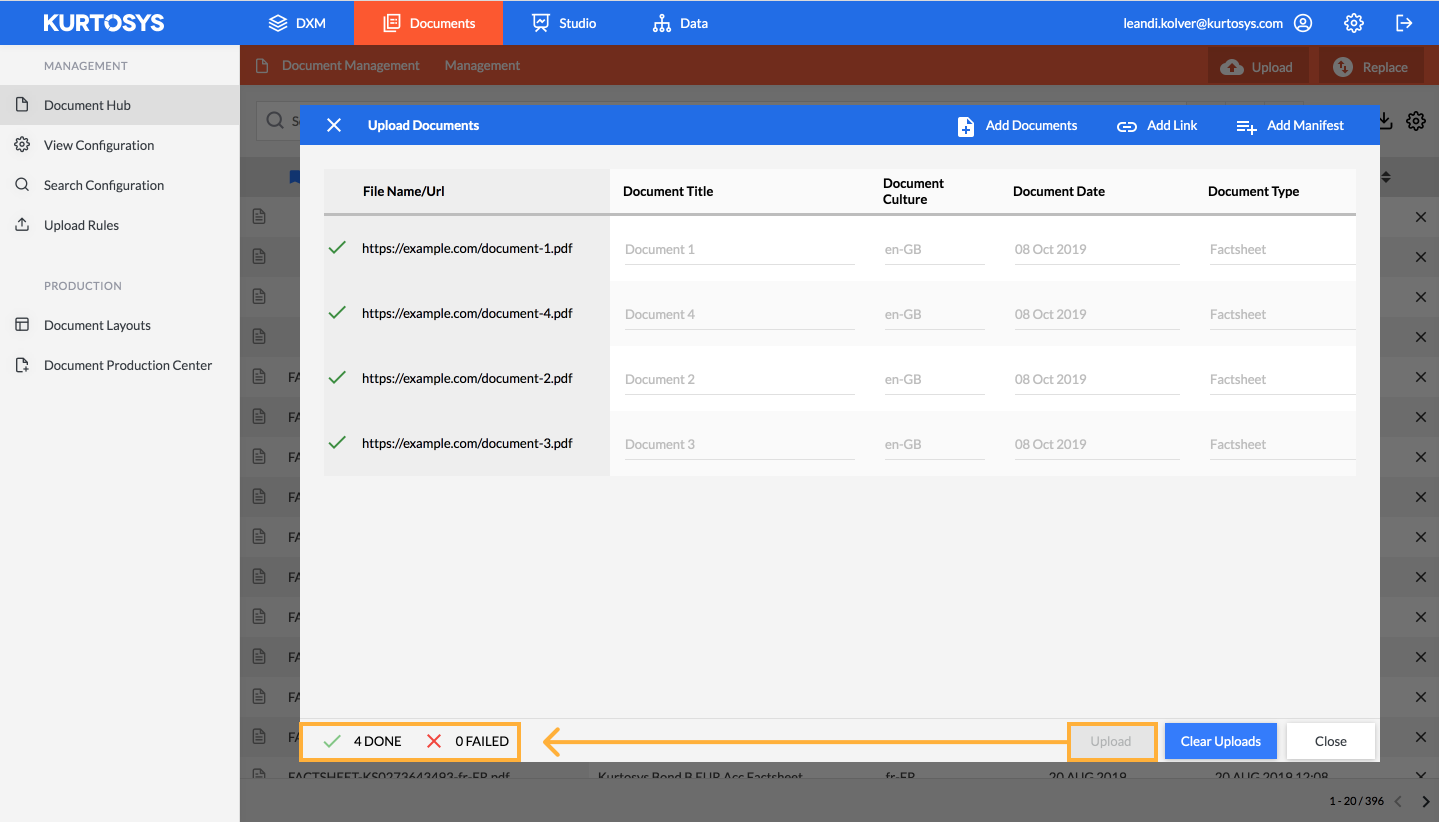How to add linked documents to the Document Hub
The Document Hub is a file storage service in Kurtosys that is designed specifically to store and manage the private and public financial documents that will be made available in your website Fund Tools e.g. Factsheets, KIIDs and Statements. The Document Hub allows you to upload and replace documents, tag individual documents with meta data and search for documents using our powerful search tool and saved search filters.
The Document Hub is found under Kurtosys Documents.
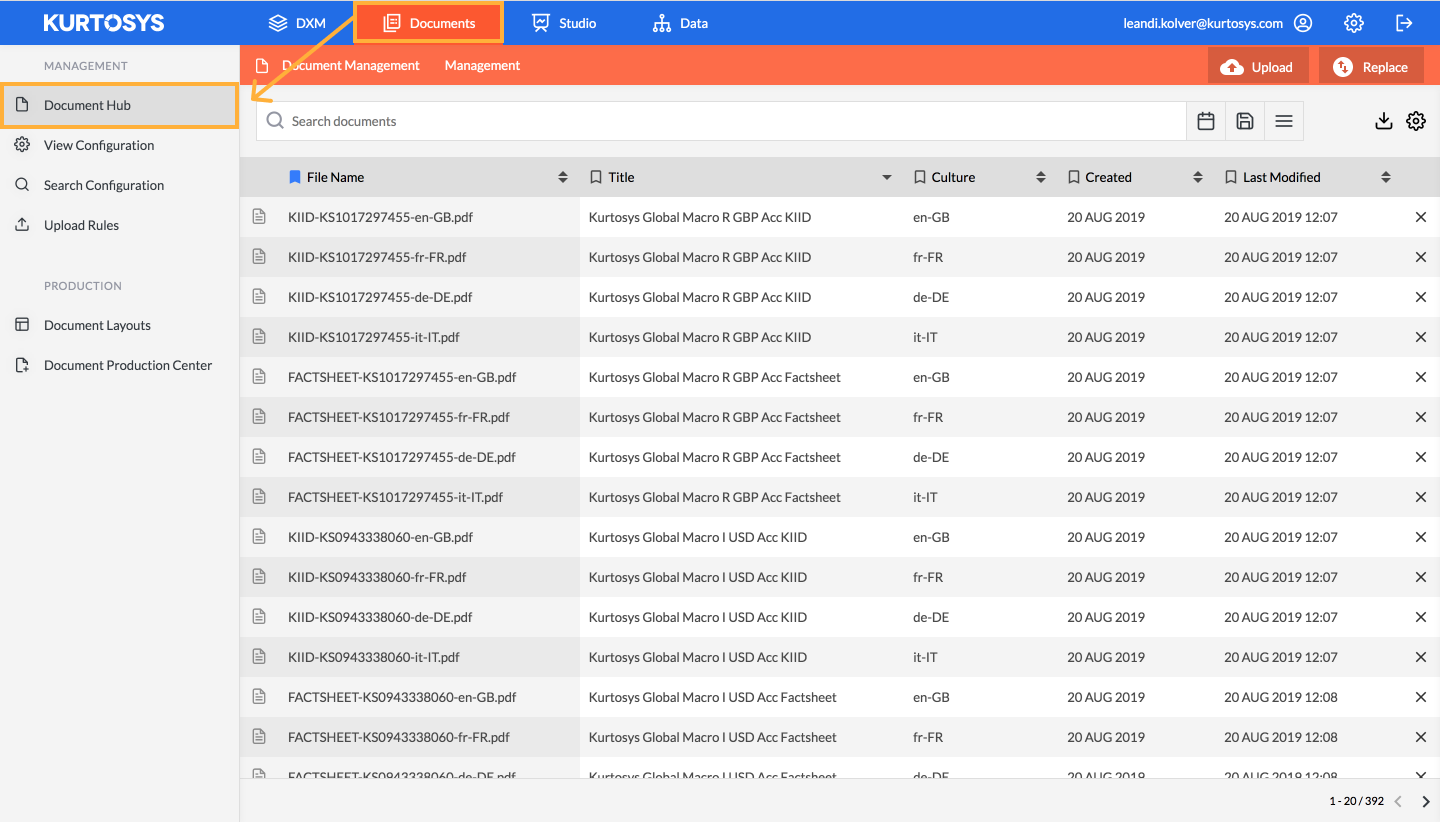
To upload your linked documents select the ‘upload’ button.
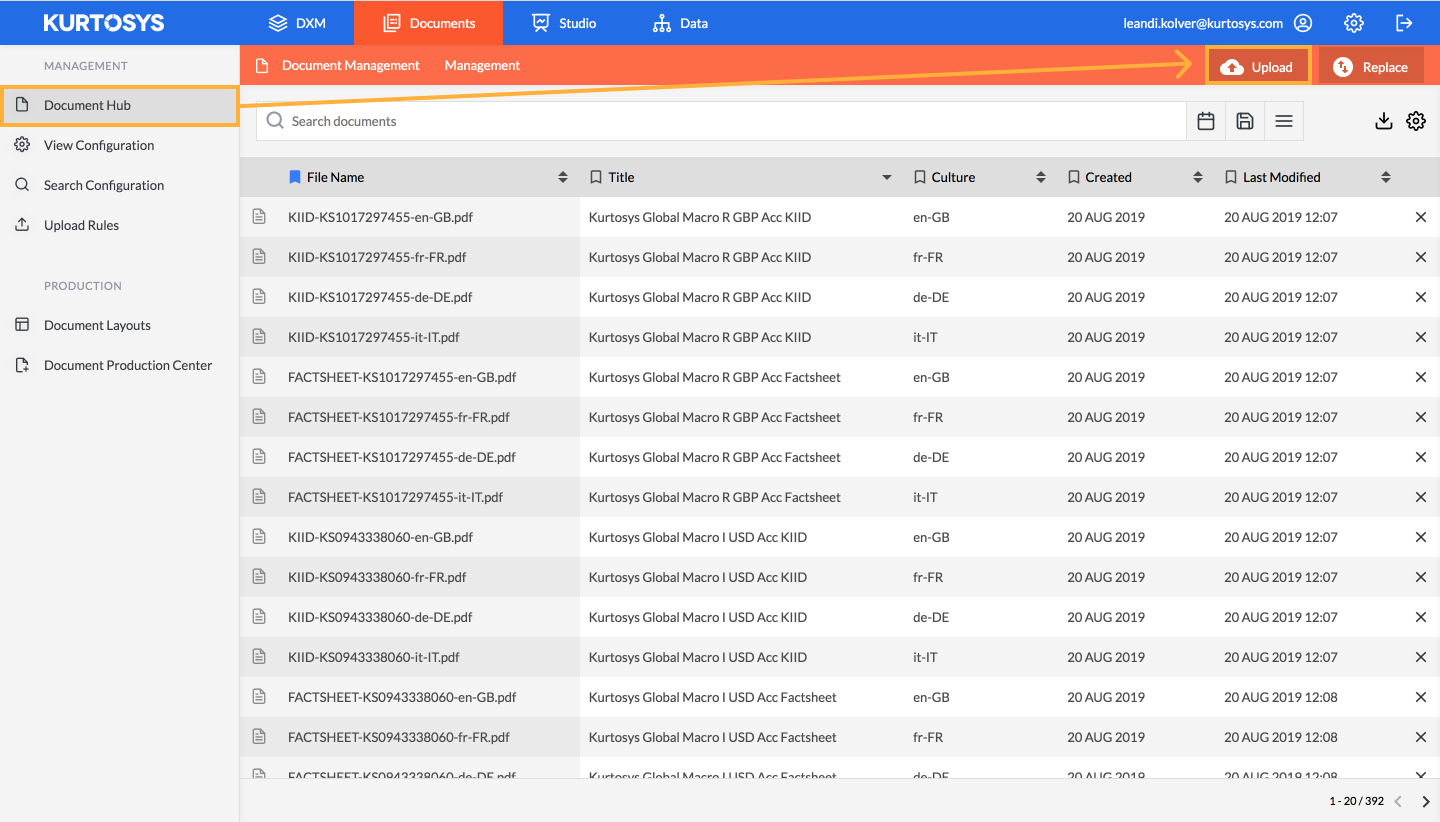
This will open the document upload tool where you can start the process in a number of ways:
1. Add links first
To begin the process, select ‘Add Links’ in the upload window.
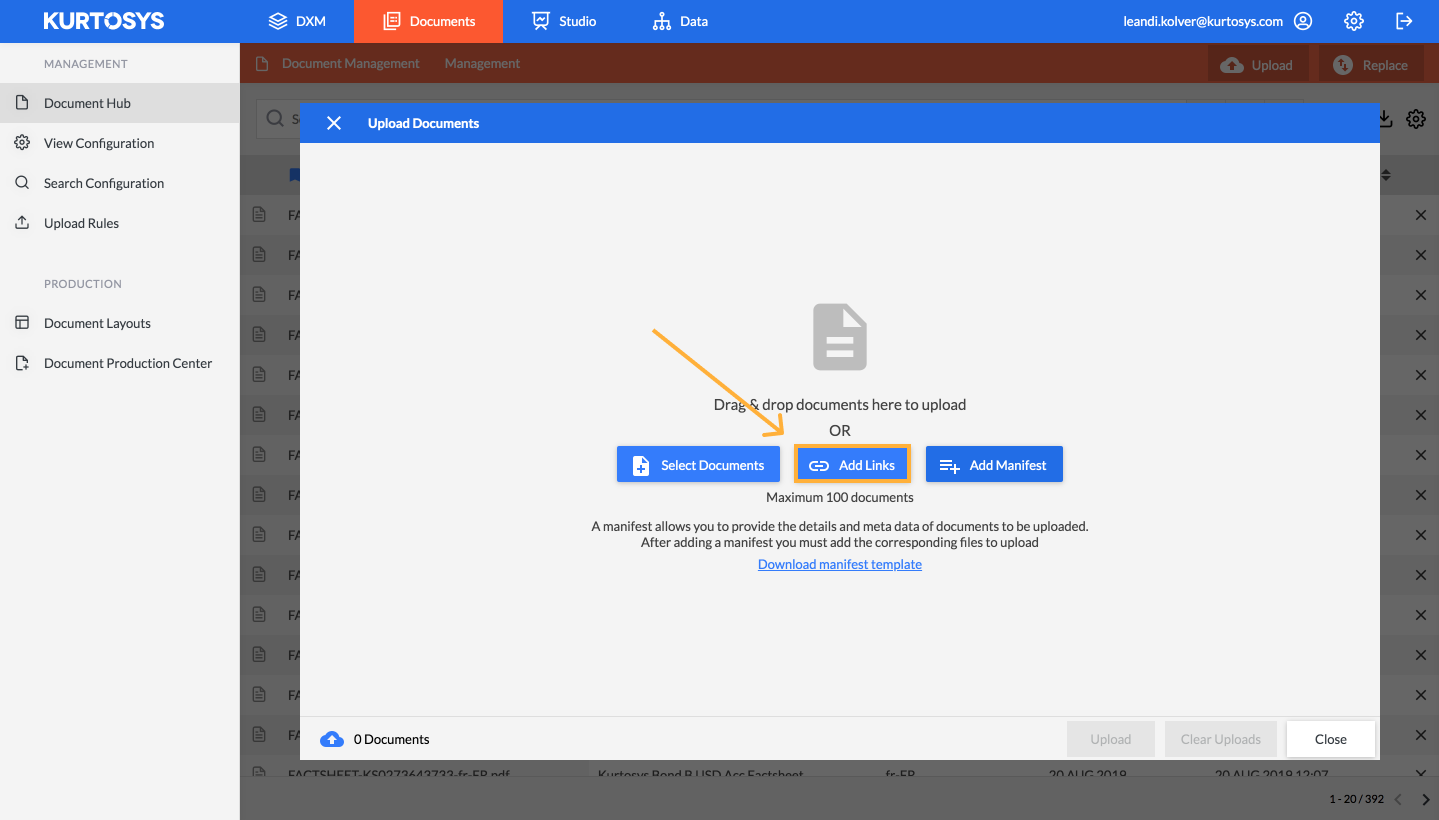
This will open the Upload grid where you will be prompted to add the link and fill in the required meta data as tags against the individual documents. To add multiple entries, select Add Link in the blue bar to add another line.
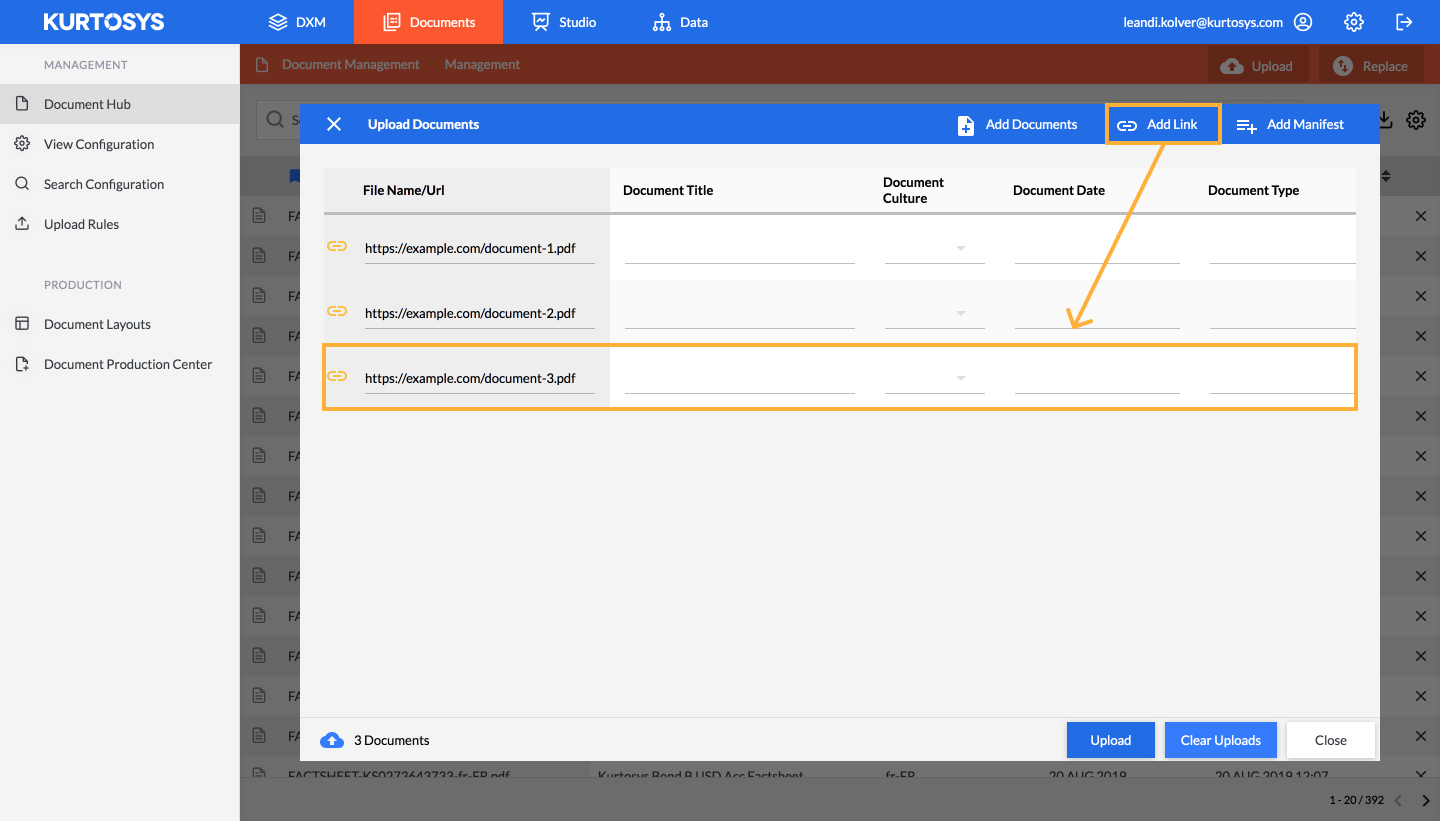
There are 3 default meta data types that are mandatory:
- File Name – generated automatically
- Document Title
- Document Culture
If you wish to add additional meta e.g. Fund Name, ISIN or Document Type you will need to ensure that additional Document Meta has been set up in the Data Dictionary. Once set up, these will be made available to fill in your Upload grid.
Fill in the meta values for all documents keeping in mind that, if you require the same value across multiple fields you can drag the value down the column to copy it.
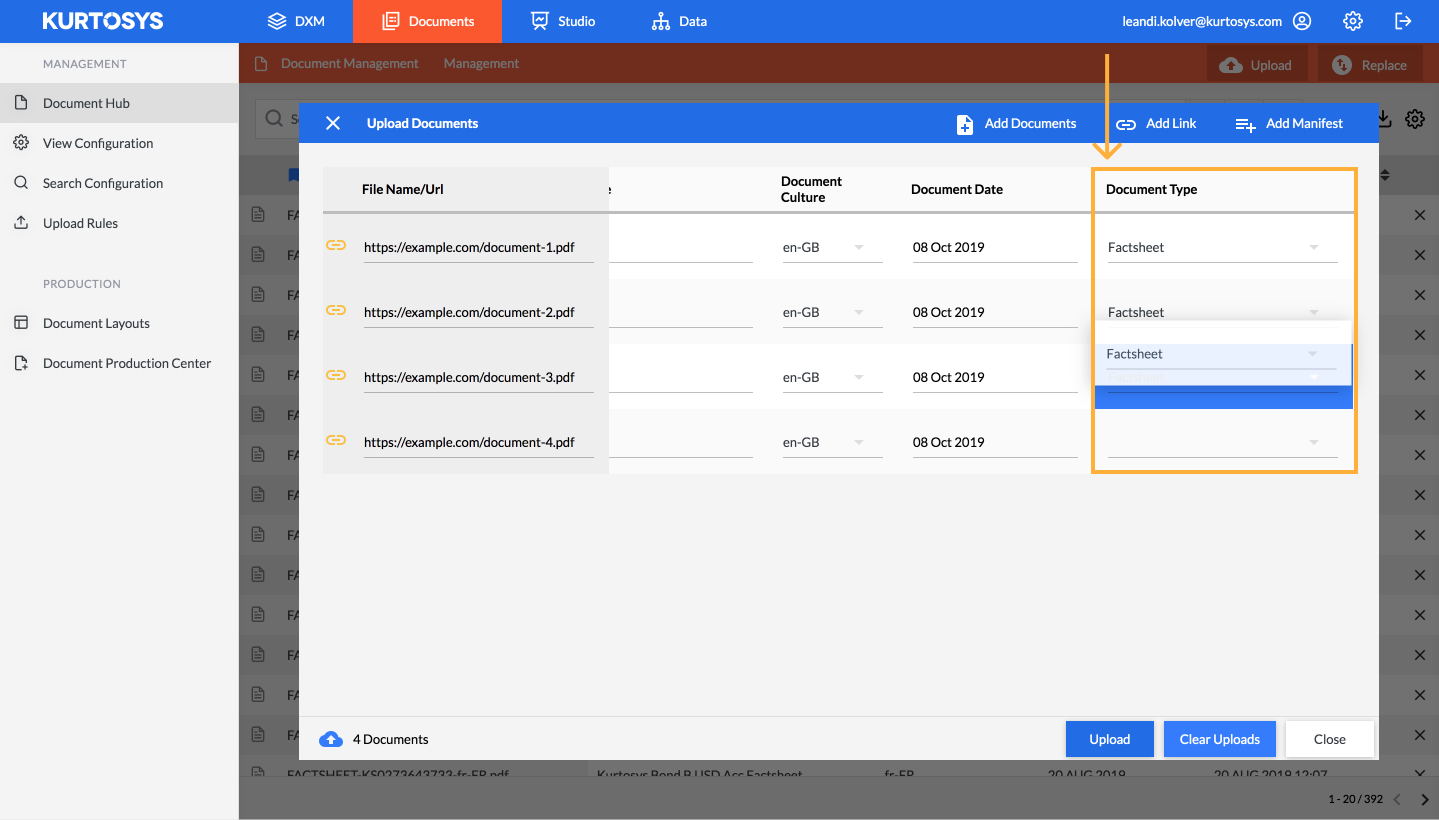
Once you have added all your links and meta values, select Upload. You will then be able to monitor the status of applying each link to the Document Hub. Once complete you can close the Upload Window and search for your new documents links in the Document Hub.
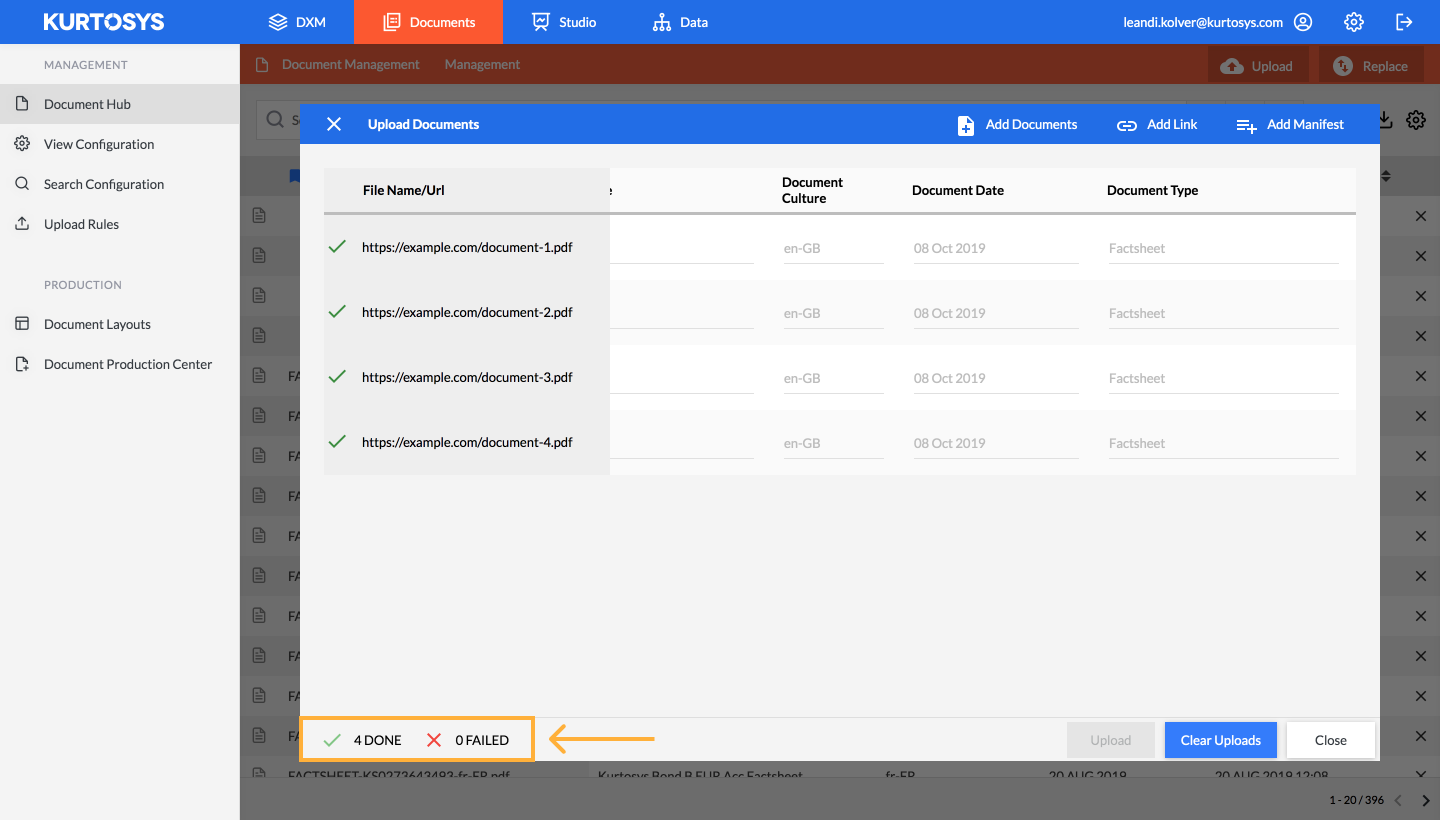
2. Upload a manifest file
You can also start by adding your links and meta data in manifest format.
To start this process, select the Download manifest template link from within the upload tool. This will automatically download an excel spreadsheet onto your desktop.
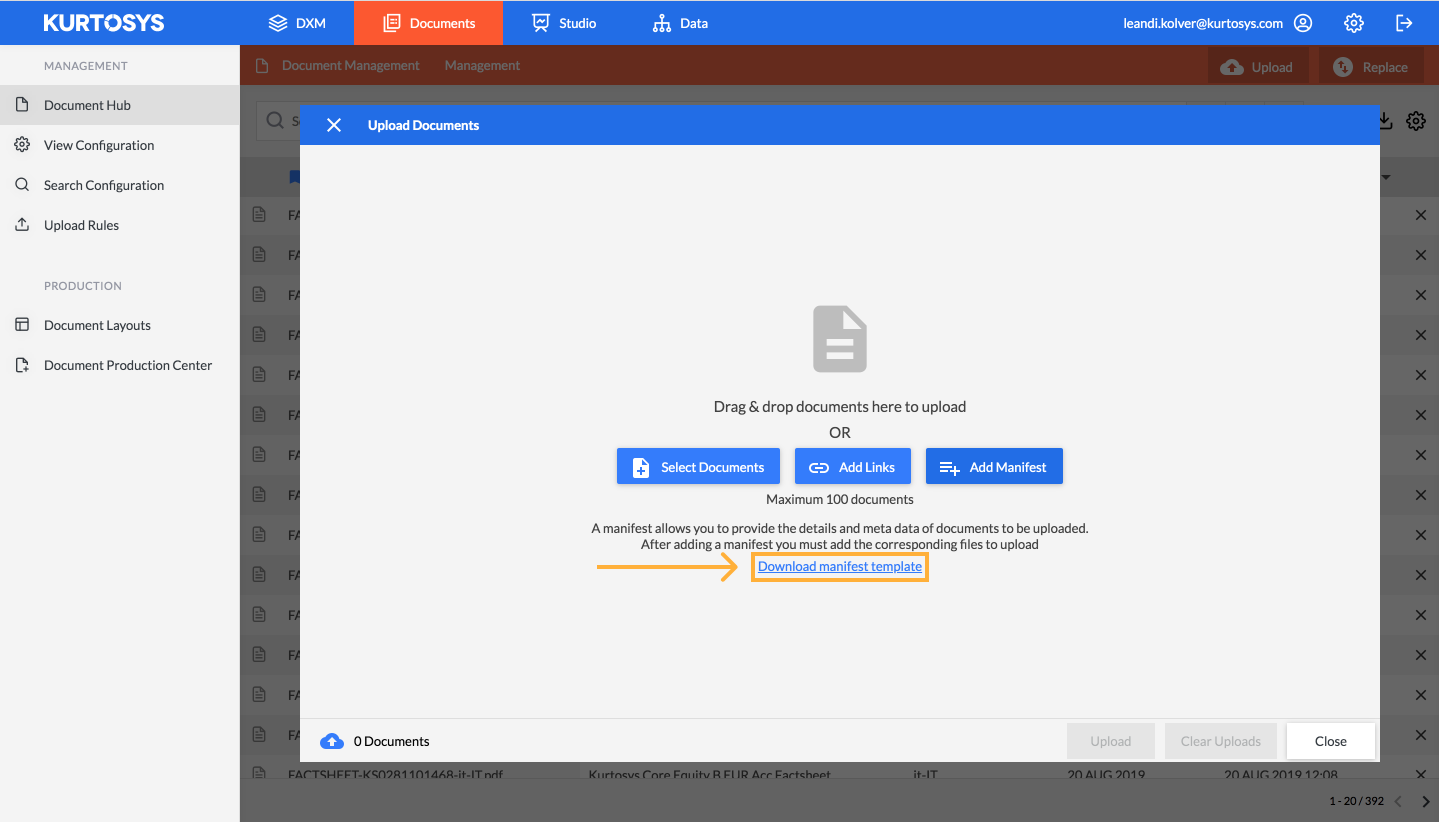
The excel spreadsheet will display column headings for the meta data required for each document.
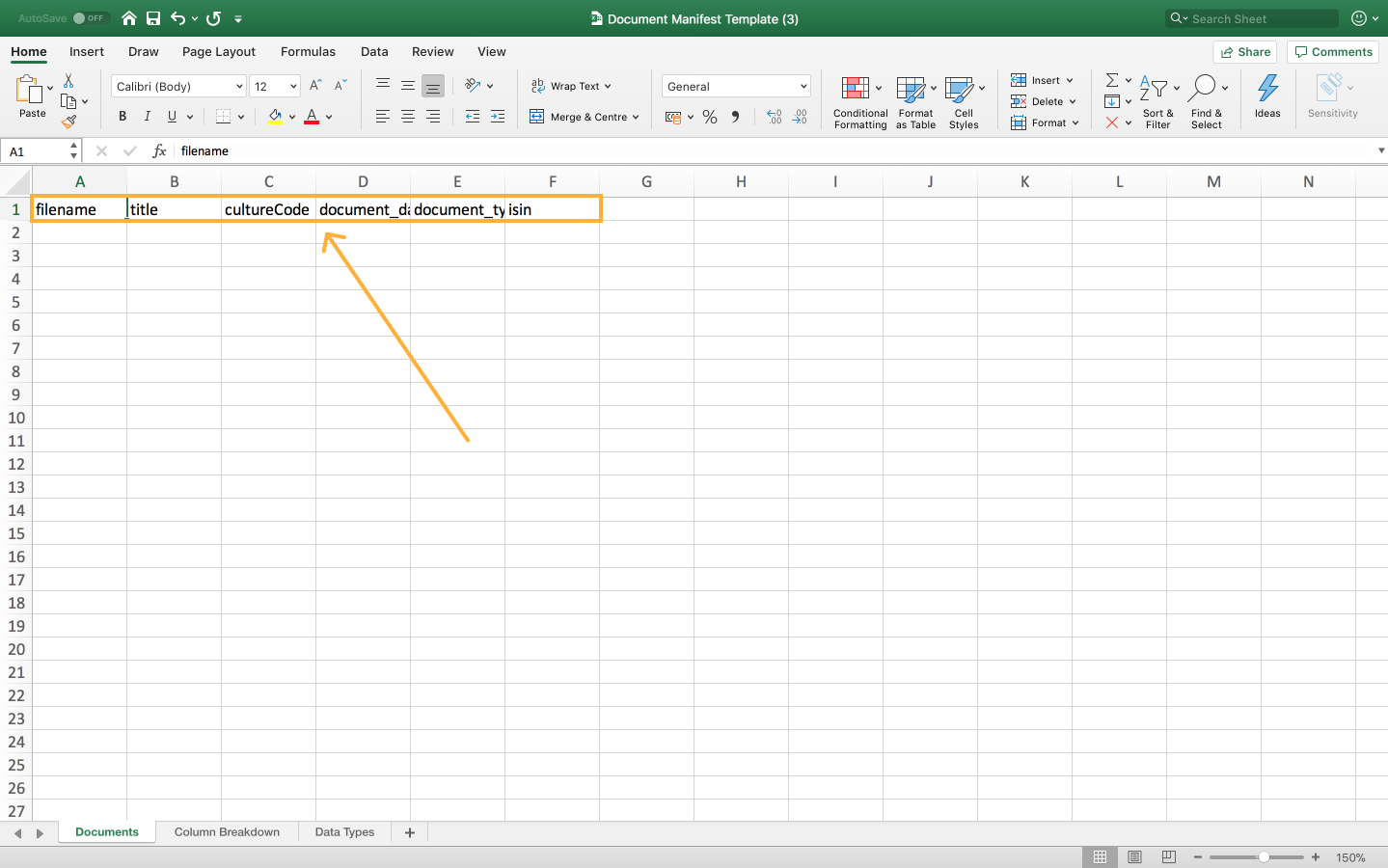
You can fill in the links and meta values for each document you wish to upload, either manually or create an automated process for a large number of documents.
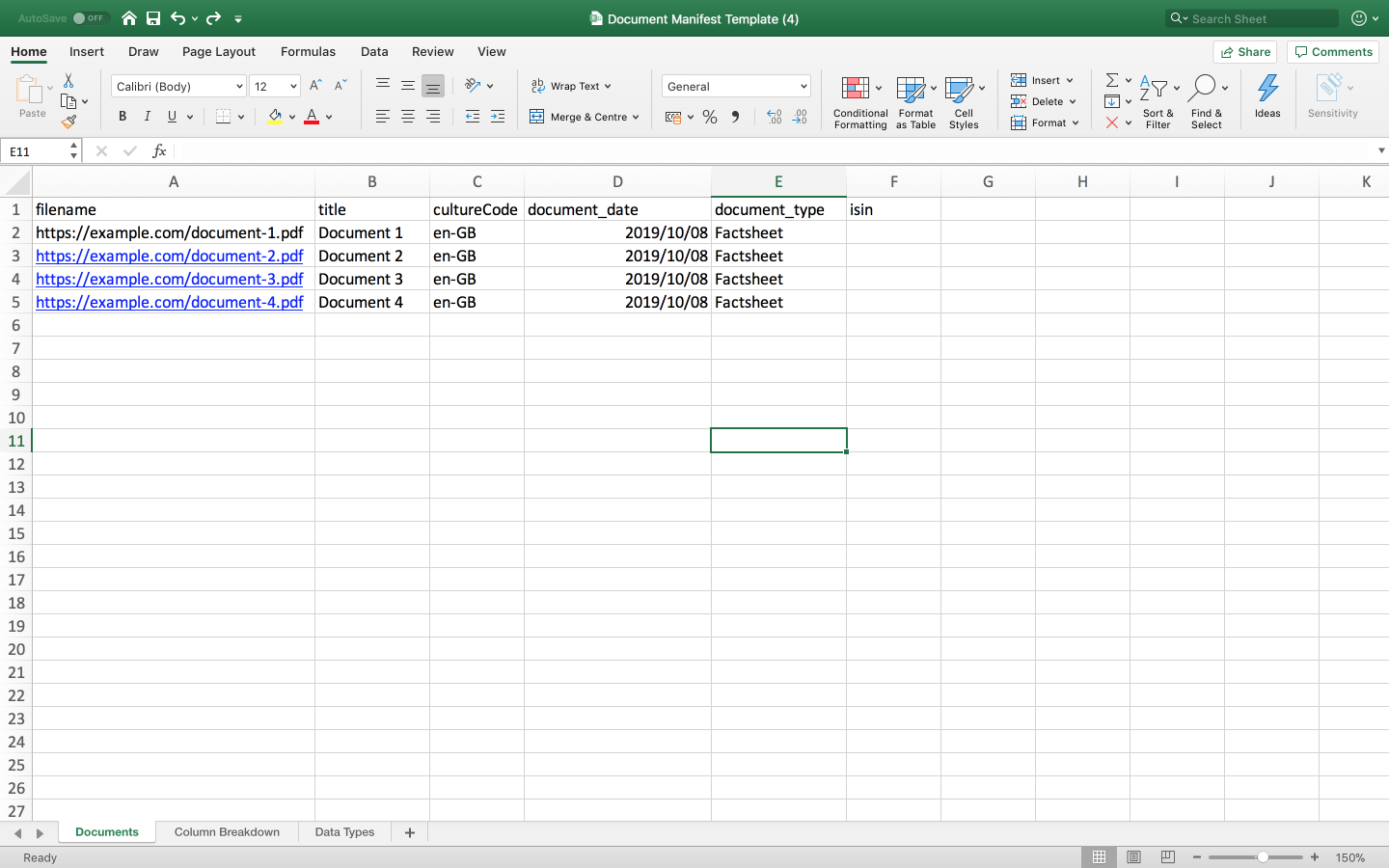
Once complete, select Add Manifest and browse to the updated manifest file saved on your computer. It is important to note that you cannot drag and drop the manifest file into the upload window as the system will treat it as a single document to be stored.
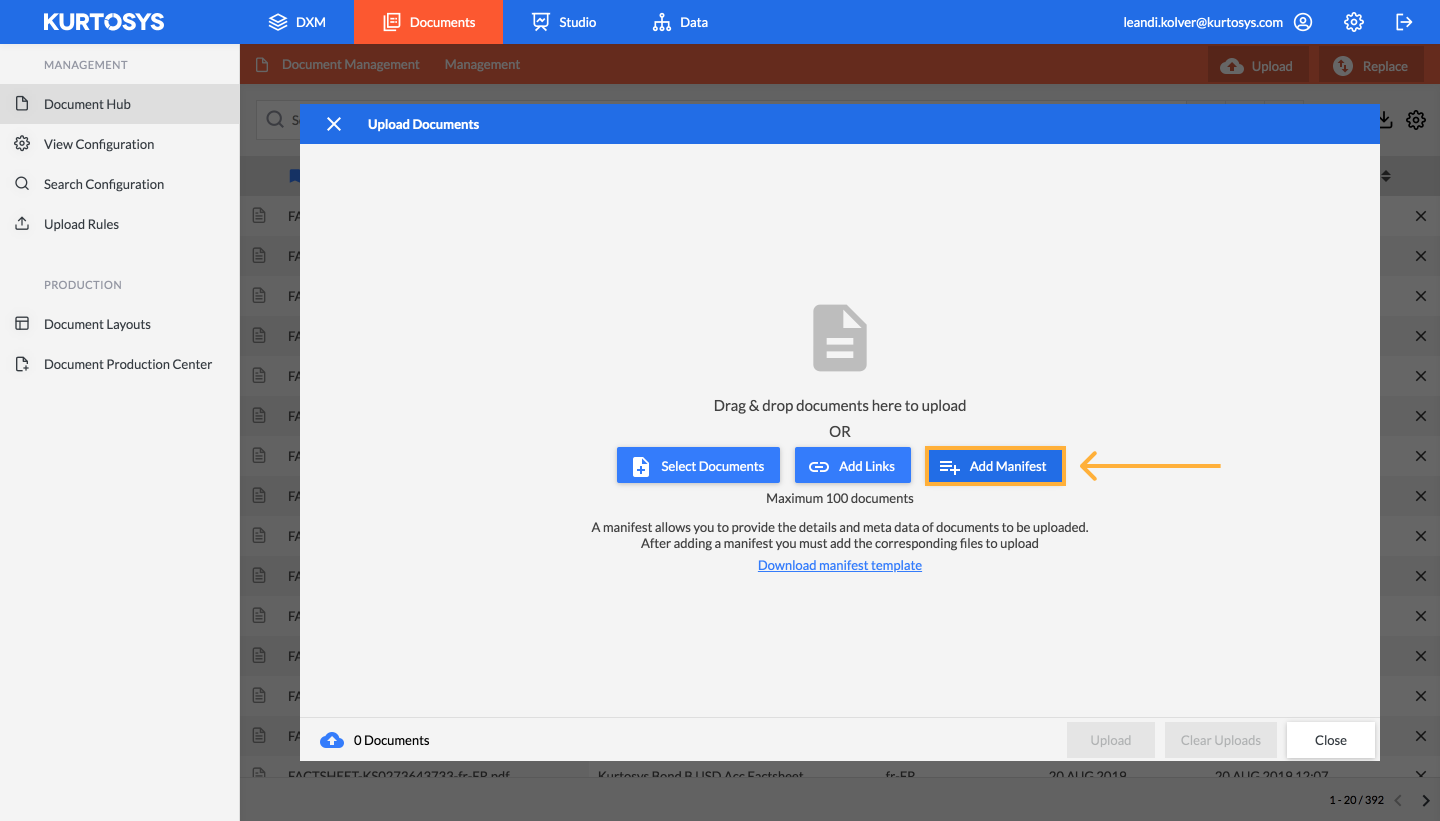
Once added, you will be presented with a filled in upload grid.
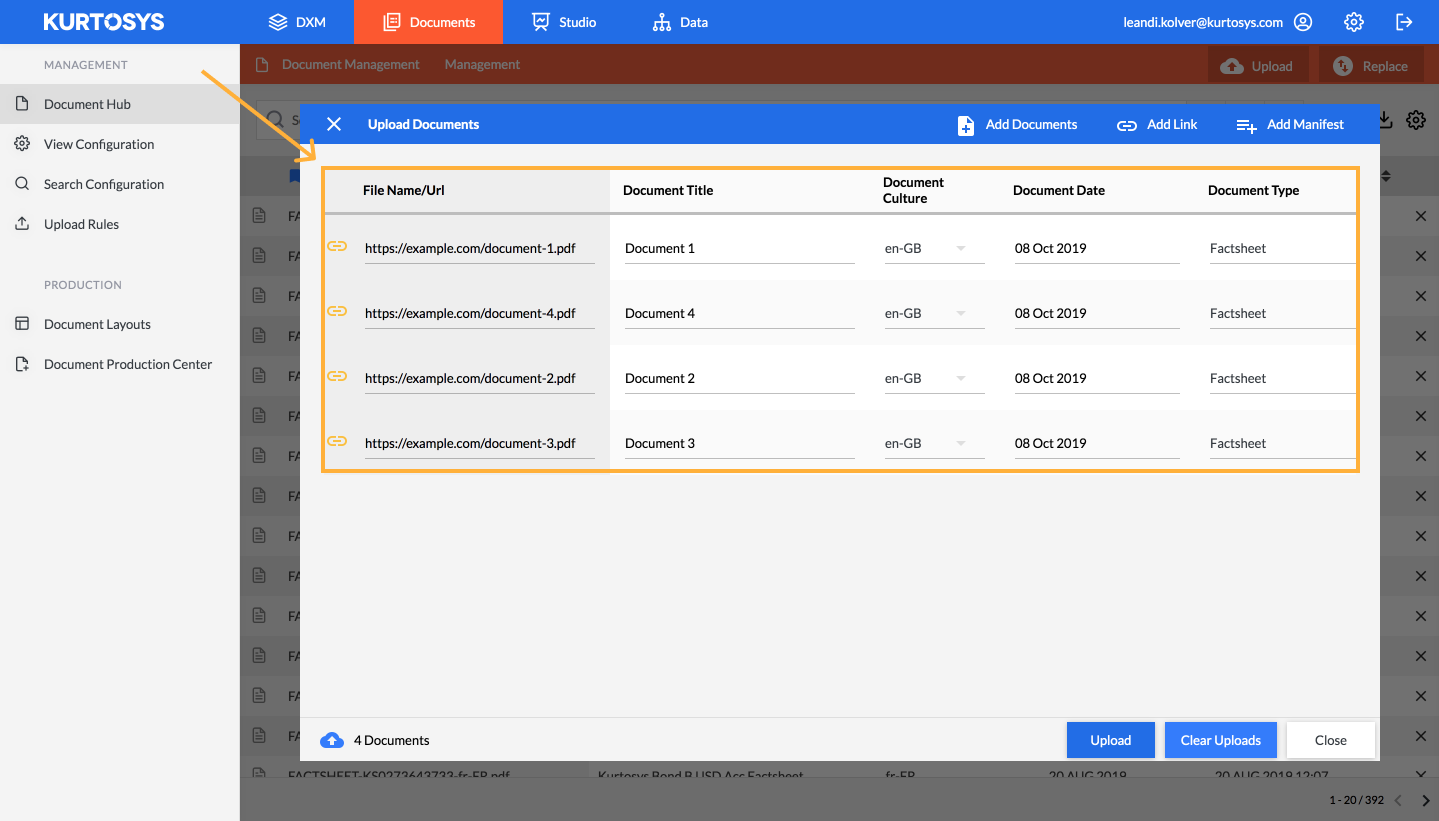
Select ‘Upload’. You will then be able to monitor the status of each document upload. Once done, you can close the upload window and search for your new linked documents in the Document Hub.