For investors, reporting is often the only touch point that is both automated and highly relevant. Rising client expectations require more focus on excellent customer service and providing reports that are more transparent, accurate and beautiful.
As part of a best practices series for financial services firms, Kurtosys offers some private client reporting “must haves” for wealth management professionals.
1) Performance Summary
Sorting: Reporting Period
Filters: Segment/Strategy, or Sector
This report measures the results of the account/portfolio activity in terms of its success over specific time periods against selected benchmarks. The data typically shows annualized and cumulative returns and can be compared to the target asset allocation strategy. Bar and Line charts are very commonly used to represent the performance in a more visual way. Line charts can be used to capture more data over time when compared to a typical bar chart or table.
2) Performance by Account
Sorting: Reporting Period
Filters: Segment/Strategy, or Sector
This report focuses on the results of a specific account/portfolio in terms of its success over specific time periods against selected benchmarks. Similar to the performance summary, the data typically shows annualized and cumulative returns. The Performance reporting section of a statement, or review book, may also include commentary from the adviser, highlighting the areas where the account/portfolio is performing well, or that may be a concern.
3) Contributions/Withdrawals
Sorting: Balance by Account/Portfolio
Filters: Types of contributions and withdrawals (e.g. cash, expenses, etc.)
This report shows a summary view of the contributions and distributions from inception to the current period. It highlights how the account has changed in value from the account start-up and includes a breakout of data points such as capital appreciation/depreciation, income, expenses, cash disbursements, etc. This report can be coupled together with a Performance summary to show key investment details that are critical for an investor’s review of their accounts/portfolios.
4) Asset Mix
Sorting: Asset Class
Filters: Largest Assets, or Asset Class
This report displays an asset type breakdown, and can compare previous to current month data showing the percent of holdings allocated to each asset class. The report can also be shown using the current period in a pie chart format, to illustrate the asset allocation percentages including a detailed sub-asset class level breakdown.
5) Equity Holdings
Sorting: Holdings name
Filters: Top 10 or Market Values > $X value
This report shows all holdings for a specified period (typically month-end). This example focuses on ‘Equity’ Holdings, but Holdings reports often display all asset classifications. If all types of holdings are shown, they can be grouped by sector and industry. The top 10 assets is often highlighted based on market value weighting as a percentage. If multiple accounts/portfolios are contained within this report, the holdings will be aggregated across the accounts/portfolios (i.e. Microsoft shares are summed across accounts).
6) Tax Lot Holdings
Sorting: Asset Description
Filters: Acquisition date, or Asset description
The tax lot holdings report shows detailed information for each asset held in an account, including price, shares, and cost broken down by tax lot. The short-term and long-term unrealized gain/loss is also found in this report. Access to detailed tax lot information helps advisors incorporate potential tax implications into their decision making process.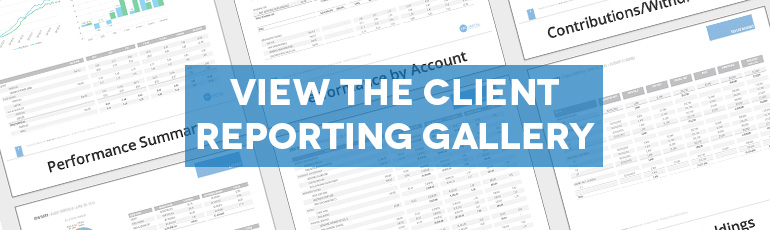
7) Realized Gain/Loss
Sorting: Date Sold, or Asset name
Filters: Short-term, Long-term
This report shows the long-term and short-term gains and losses for an account/portfolio on the trade detail level. It provides sold security transactions for an account/portfolio on a point in time or date range. All trade details are grouped and summarized on the security level.
8) Sector Allocation
Sorting: Sector Name
Filters: % of Equity, or Largest Sectors
This report displays an analysis of the account/portfolio based on a mix of sectors displayed as a percentage of the total portfolio. The core asset classes are displayed, such as equities, fixed income and cash, along with real estate and international holdings, found within a mutual fund, exchange-traded fund or other portfolio. Some clients may even choose to show only the “% of Equity” against the total account, to highlight that equities exposure typically equates to a higher potential return, but with greater risk than a portfolio made up of only bonds.
9) Country Allocation
Sorting: Country Name
Filters: % of Equity, or Largest Countries
This report focuses on the mix of countries and region weightings, in terms of percentages, displayed for the account/portfolio. MSCI or other indexes can provide additional data points regarding economic exposure and can be used to further analyze portfolios. The top 10 Country allocation bar chart can be used to highlight the top country allocations and can be coupled one page with a sector allocation bar chart as well.
10) Transactions
Sorting: Trade Date, Transaction Description
Filters: Transaction Type or Pending vs. Settled
This report displays a wide range of investment choices, and access to this information in a timely manner allows investors to manage their account/portfolio more actively. The report shows basic buys and sales; including, shares, cost, and sale price for a specified period. This report can also show pending purchases and sales within an account/portfolio and can be specified for a specific day or a date range.
11) Cash Details
Sorting: Account/Portfolio
Filters: Currency
This report details the cash activity and ending balances for a particular period of time, for a set of accounts/portfolios, typically broken out by currency. Another version of a Cash report that can be made available, depending on the investment, is specific to Trusts and can show the two components of a Trust (Principal and Income) and how the money is allocated across the account/portfolio.
This review should benefit financial advisors and wealth managers looking to service their clients with the best reports. Check out our Client Reporting Gallery for more examples, or contact Kurtosys if you’re looking for help with client reporting software.



